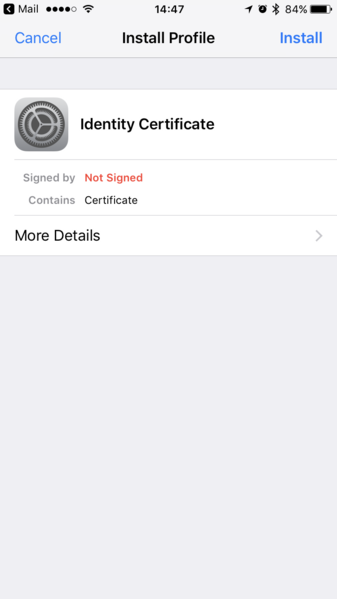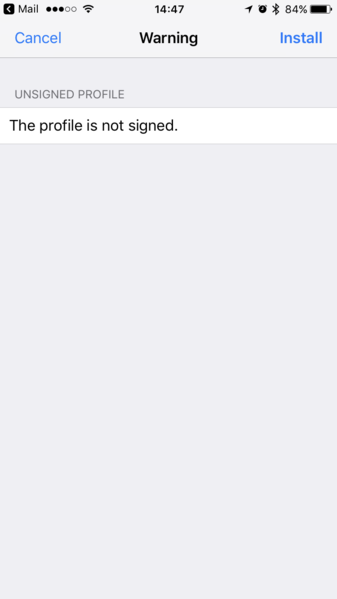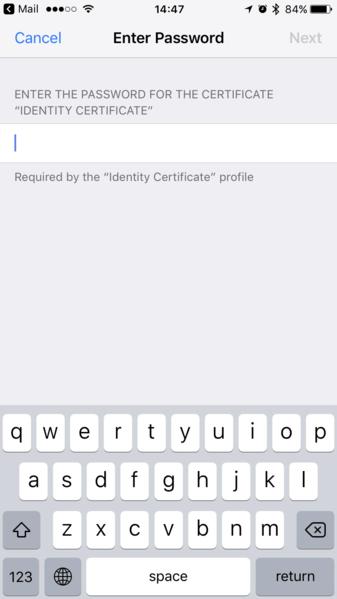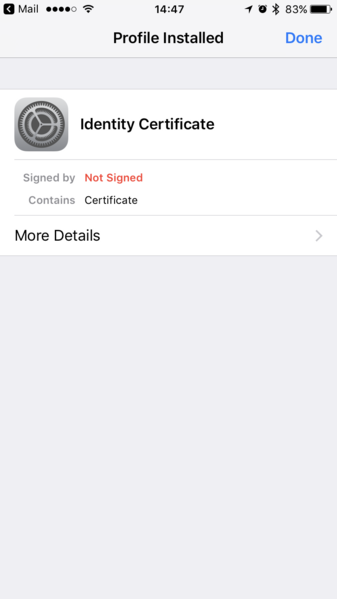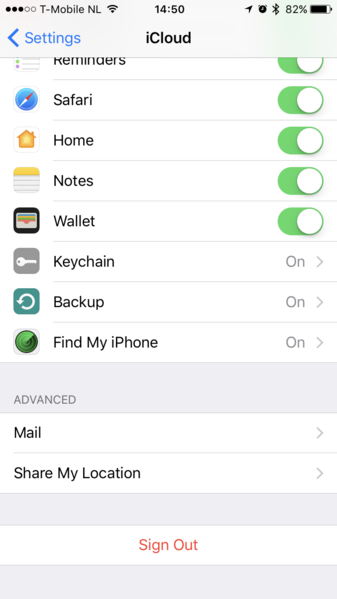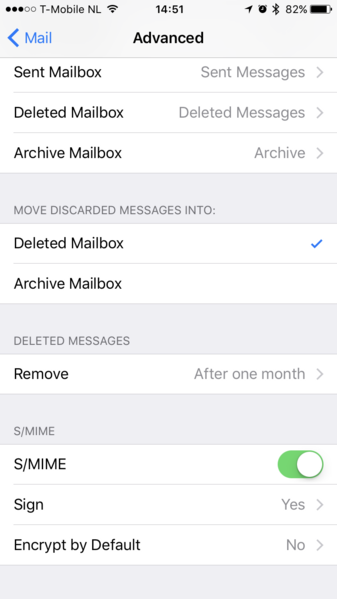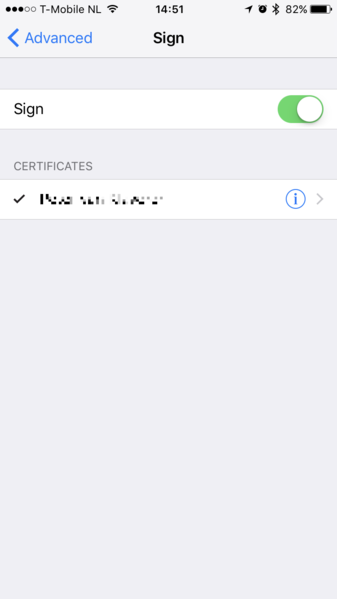iOS 10 - Secure E-mail
iOS for iPhone, iPod and iPad provides the function for secure sending e-mail with the S/MIME protocol. S/MIME is a standard for sending secured emails that works with a digital certificate which signs or encrypts the email. This manual is designed for iOS 7 to 10.
What do you need?
- An S/MIME certificate requested on a PC.
- After the installation a P12/PFX export is required.
Installation
E-mail the P12/PFX to the e-mail account active on the iOS device. Select the P12/PFX in the e-mail and enter the password.
- Under Install profile select Install.
- Enter the access code.
- A warning appears with The profile is not signed, select Install. De warning disappears once the intermediate certificates are installed.
- Enter the password of the P12/PFX export and select Next.
- Select Done.
- Use the iOS device to visit the download page.
- Select the intermediate certificate associated with the certificate and select Install.
- Select the root certificate associated with the certificate and select Install.
Set up
- Under Settings go to iCloud.
- Under Advanced select Mail.
- Select Advanced.
- Turn S/MIME on and select Sign.
- Turn Sign on and select the certificate.
- Go back to Advanced.
- Choose Encrypt by default to send encrypted messages by default. This is only possible when the certificate of the receiver was saved in the address book. With this certificate the e-mail gets encrypted.
SSLCheck
Our SSLCheck will examine your website's root and intermediate certificates for correctness and report any potential issues