IIS - Open the Local Machine Certificate Store through MMC
Proceed as follows to open the local certificate store through the MMC snap-in:
- Click Start → Run and type mmc followed by Enter.
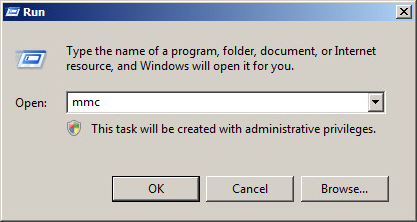
- Click File and select Add/Remove Snap in and click Add... in the next window.
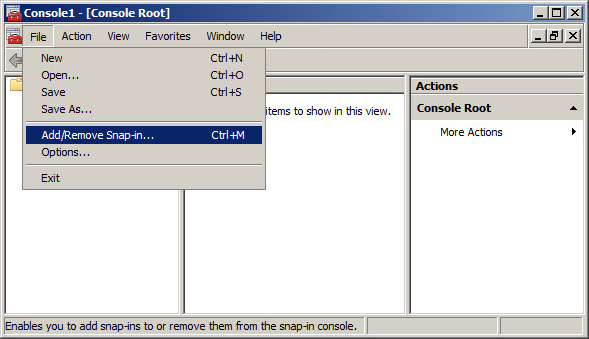
- Select Certificates in the Add or Remove Snap-ins box and then click Add.
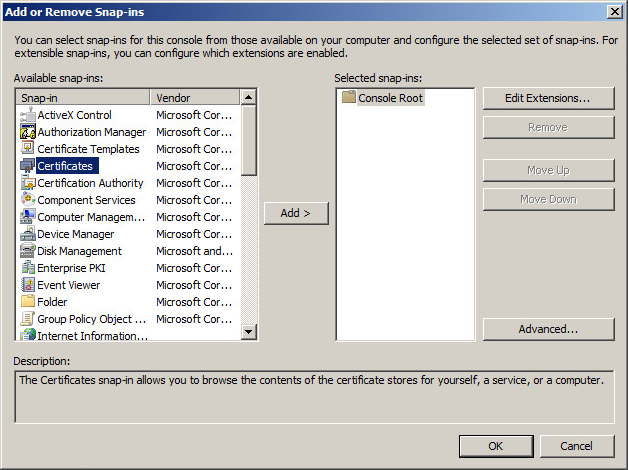
- Select Computer Account and then click Next.
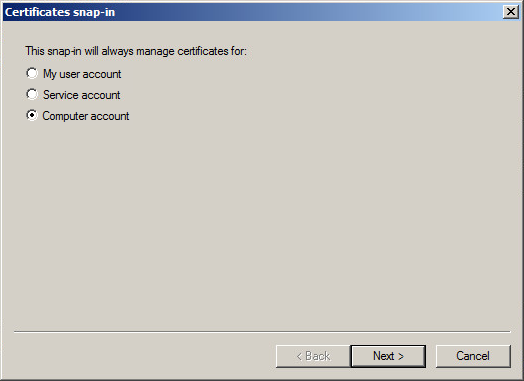
- Select Local Computer and click Finish.
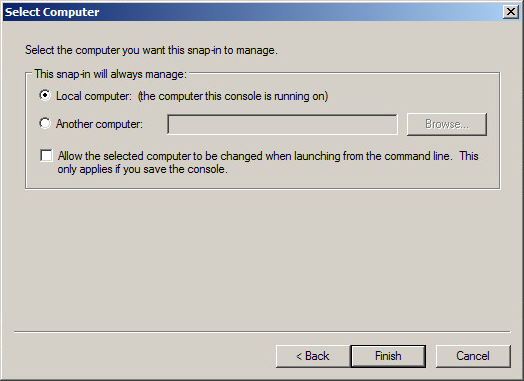
- Close the Add Standalone Snap-in box by clicking OK.
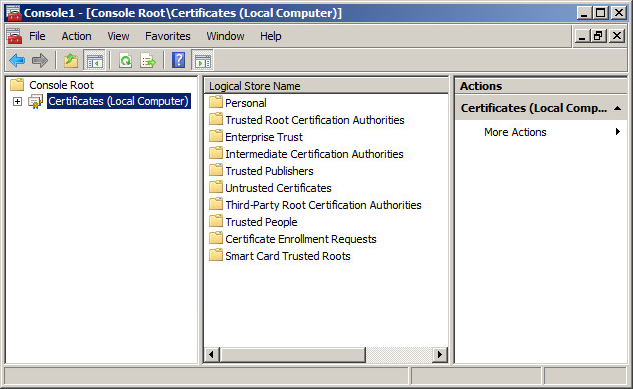
- Return to the MMC
SSLCheck
Our SSLCheck will examine your website's root and intermediate certificates for correctness and report any potential issues

