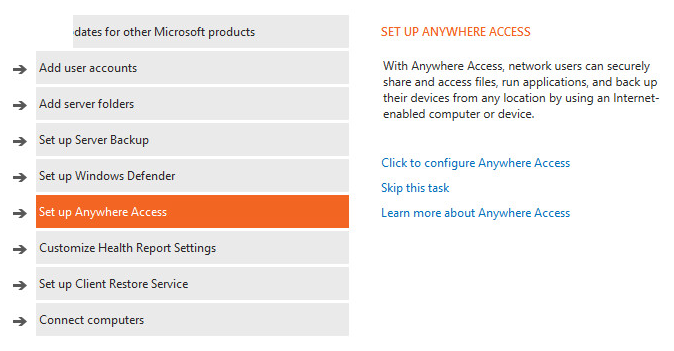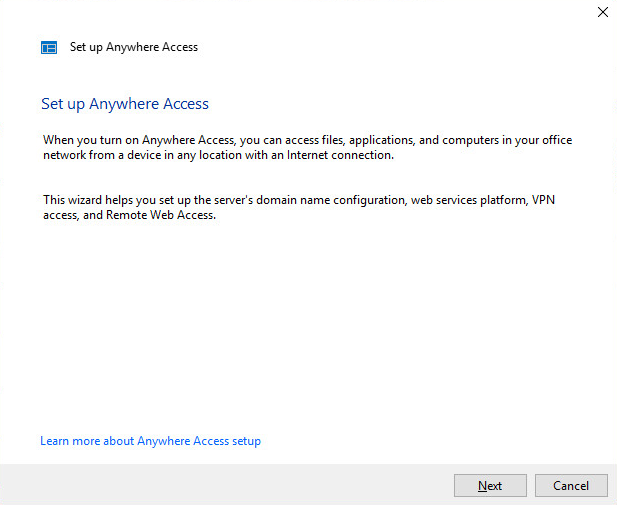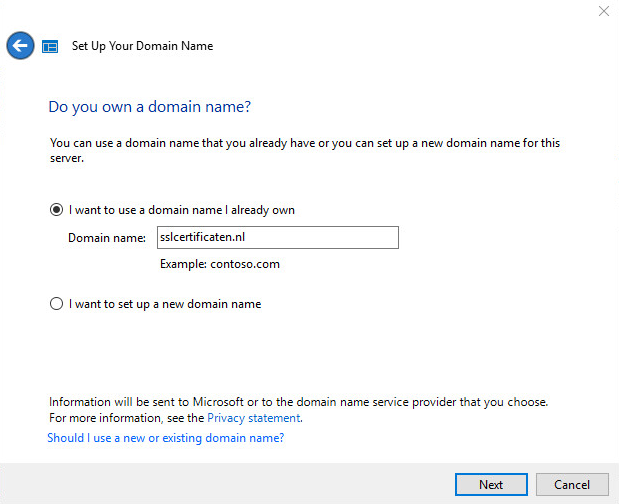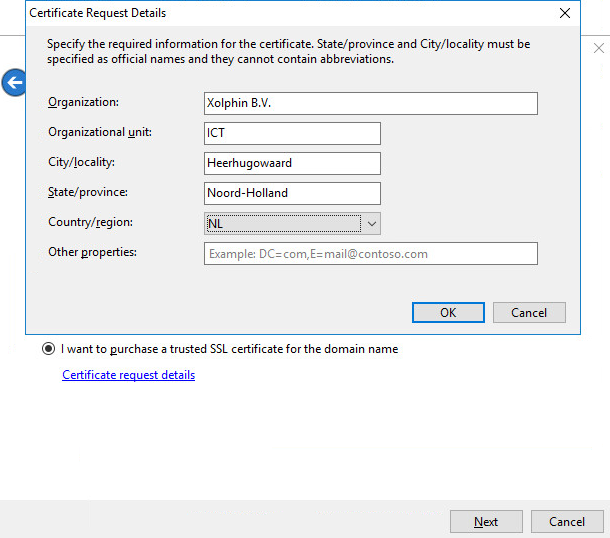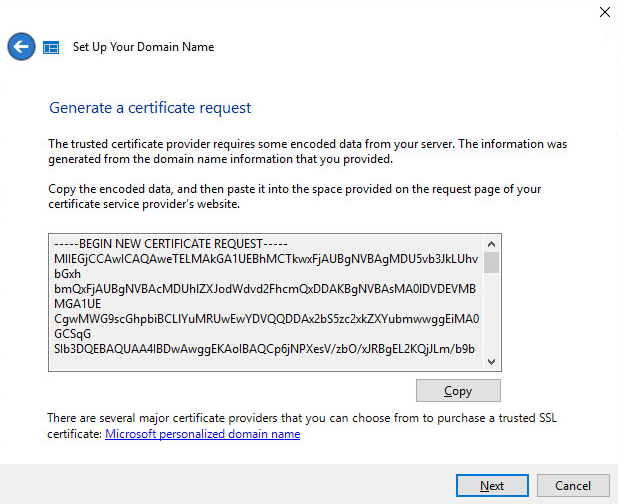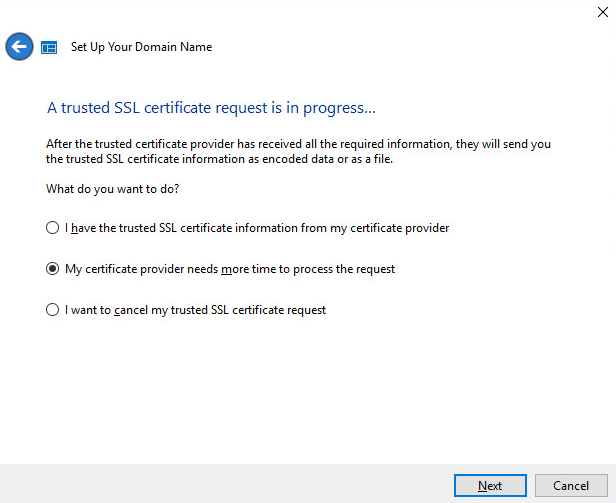Windows Server 2016 Essentials - Generate CSR
This manual is for Windows Server 2016 Essentials. The Access Anywhere wizard will be used to create a CSR. Generating a CSR is also possible in IIS.
A Certificate Signing Request (CSR) is required when applying for an SSL certificate. This CSR (and private key) can be generated on your webserver. To request a wildcard certificate, fill in an * (asterisk) for the subdomain, for example *.sslcertificaten.nl (instead of www.sslcertificates.nl).
- Open the Windows Server Essentials Dashboard via Start → Windows Server Essentials → Windows Server Essentials Dashboard.
- Choose Set up Anywhere Access and select on the right side Click to configure Anywhere Access.
- In the next screen click Next.
- Select I want to use a domain name I already own and fill in your domain name. Click on Next.
- Assuming that the server is configured besides the certificate, select I have manually configured my domain name and click Next.
- Select the last option I want to purchase a trusted SSL certificate for the domain name, followed by Certificate request details and fill in your organisation information. End by clicking OK and Next.
- You will be presented the generated CSR. Copy the CSR and save it in a text file. Click Next.
- At the final step select My certificate provider needs more time to process the request, click Next.
To order a certificate, copy the entire contents of the generated CSR, including the first and last line and all dashes.
SSLCheck
Our SSLCheck will examine your website's root and intermediate certificates for correctness and report any potential issues