QNAP NAS - Certificate installation
Immediately after being issued, your SSL certificate will be sent to you by email. It is also possible to download the certificate from the Control Panel. The file containing the certificate will have the same name as the domain name it is meant for (for example: www_sslcertificaten_nl.crt).
- Log on to the QNAP server, navigate to the Home → System Administration → Security page and click on the SSL Secure Certificate & Private Key tab.
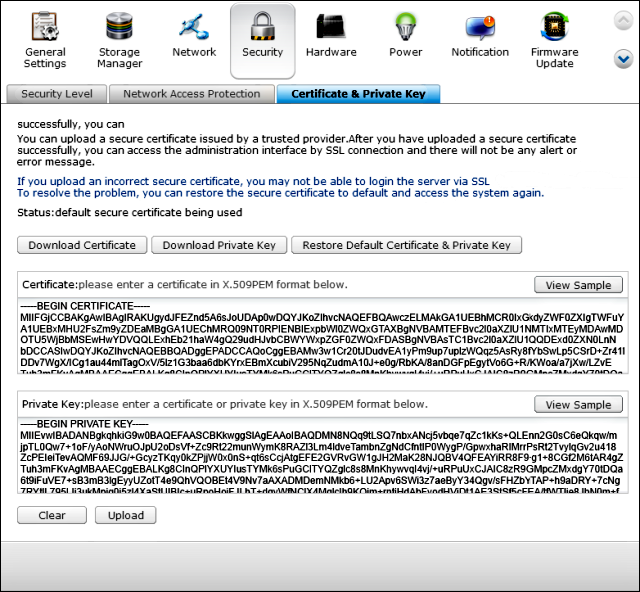
- Open private.key in notepad, copy the entire contents and paste it in the Private Key section of the NAS administration page.
- Open server.crt in notepad, copy the entire contents and paste it in the Certificate section of the NAS administration page.
- Click on UPLOAD, the contents are now copied to the QNAP. If you proceed to the website you will see the following message:
Status: Uploaded secure certificate being used - Enter the address of the QNAP in the web browser: https://your.domainname.com to check whether the certificates have been installed correctly.
You can also use OpenSSL to check whether the certificates, including the root and intermediate certificates, have been installed correctly using the following command:openssl s_client -connect your.domainname.com:443
All necessary steps to install your web server certificate have now been completed. Please make sure to adequately secure your certificate files, and to store a backup of your private key and web server certificate in a safe location. You should also install the root and intermediate certificates. Check whether the certificate is correctly installed with the SSLCheck and ensure an optimal configuration with these tips and settings.
Please do not hesitate to contact us if you encounter problems or error messages.
SSLCheck
Our SSLCheck will examine your website's root and intermediate certificates for correctness and report any potential issues

