IIS 5 and 6 - Certificate Installation
This manual applies to IIS 5.x, 6.x, Exchange 2000 and Exchange 2003. A different manual is available for IIS 7 and 8.
Note: When using SHA-2 certificates on a Windows Server 2003 machine some needed hotfixes and/or regular updates for Windows Server 2003 need to be installed.
Those hotfixes are available via the following links:
http://support.microsoft.com/kb/968730%7CKB968730
http://support.microsoft.com/kb/938397%7CKB938397
Immediately after being issued, your SSL certificate will be sent to you by email. It is also possible to download the certificate from the Control Panel. The file containing the certificate will have the same name as the domain name it is meant for (for example: www_sslcertificaten_nl.crt).
Certificate Installation
- Go to Start → (Control Panel →) Administrative Services and select Internet Services Manager (5.x) or Internet Information Services (6.x)
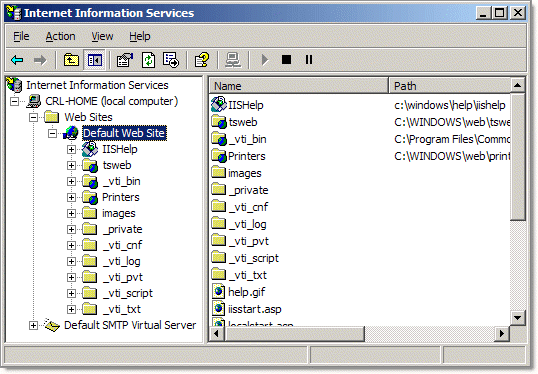
- Right-click the website you wish to protect (usually this will be the Default Web Site) and select Properties.
- Click the Directory Security tab.
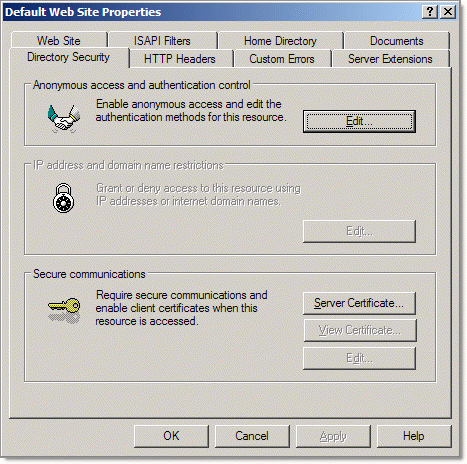
- Click Server Certificate. The IIS certificate wizard will now appear. Select the option Process the pending request and install the certificate and click Next.
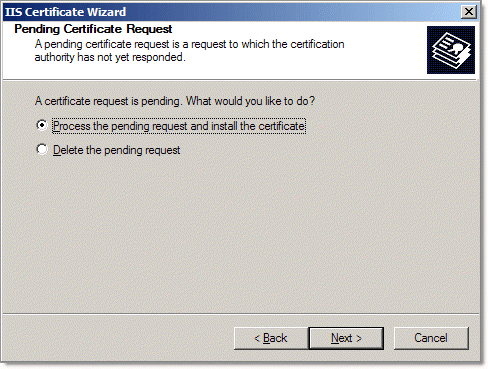
- Select the .p7b file sent to you previously (change the field Files of Type to All Files if the file does not show up where it should be). If this file is not present, please select the file entitled your_domain_name_com.crt and click Next.
- Check the overview to ensure the right certificate will be installed and click Next.
- Click Finish in the confirmation screen.
- Restart the server (this requires a complete restart of the server - it is not enough just to restart the IIS Service).
All necessary steps to install your web server certificate have now been completed. Please make sure to adequately secure your certificate files, and to store a backup of your private key and web server certificate in a safe location. You should also install the root and intermediate certificates. Check whether the certificate is correctly installed with the SSLCheck and ensure an optimal configuration with these tips and settings.
Please do not hesitate to contact us if you encounter problems or error messages.
SSLCheck
Our SSLCheck will examine your website's root and intermediate certificates for correctness and report any potential issues

