Exchange 2010 - Generate CSR
A Certificate Signing Request (CSR) is required when applying for an SSL certificate. This CSR (and private key) can be generated on your webserver. To request a wildcard certificate, fill in an * (asterisk) for the subdomain, for example *.sslcertificaten.nl (instead of www.sslcertificates.nl).
Exchange 2010 has a GUI and a wizard to help create a CSR. The private key is generated automatically while creating the CSR, so this is not a separate process.
Note: Usually, a multi-domain certificate is used for Exchange. Since November 2015, it is no longer possible to include internal domain names in a multi-domain certificate. You should therefore replace internal domain names with regular domain names.
- Navigate to Menu Start → Programs → Microsoft Exchange 2010 and click Exchange Management Console.
- Click to open the Microsoft Exchange On-Premises tree and click Server Configuration in the menu to the left.
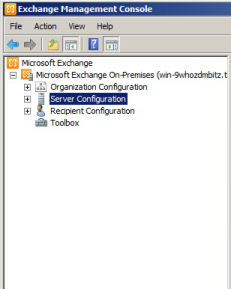
- Click New Exchange Certificate in the Actions-menu to the right to start the certificate wizard.
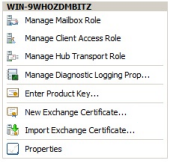
- You will be asked to enter a Friendly Name. Please choose an easily recognizable name, for example: mail.sslcertificaten.nl. This name is meant purely for your own convenience and is used by the server to display the certificate in the GUIs. Click Next.
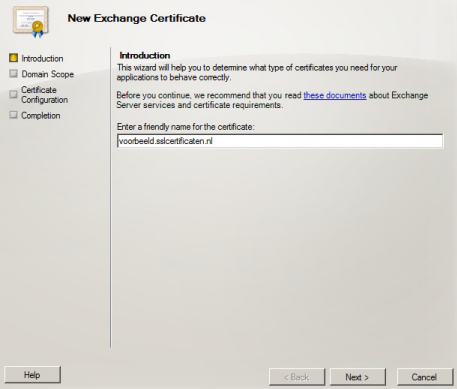
- In this window you will be able to indicate if you wish to order a wildcard certificate, for example for *.sslcertificaten.nl.
Note: if you do indicate you want to order a wildcard certificate, the system will automatically skip step 7. Click Next.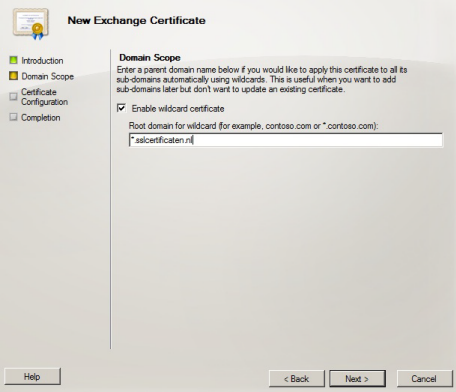
- In this window, a non-wildcard certificate can be specified. Please enter the domain name you would like to protect and click Next.
- Here you can choose which server based services need to be protected and how they can be reached. Please choose the desired services and domain names and click Next.
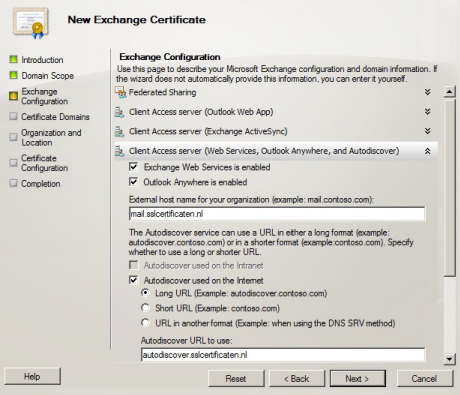
- You will now be shown an overview of the desired domain names. It is not possible to add extra domain names on this page; this has to be done through our application page. Please indicate which domain name you wish to use as Common Name and click Next.
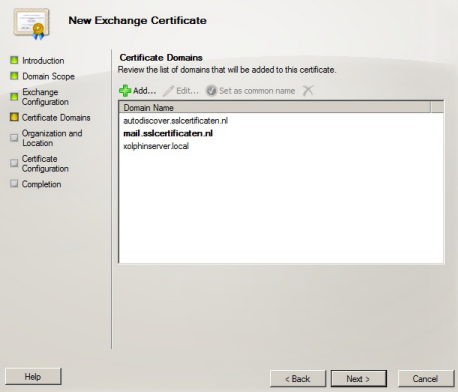
- Enter the organization data, click Browse and indicate the path to the location you want the CSR to be saved to.
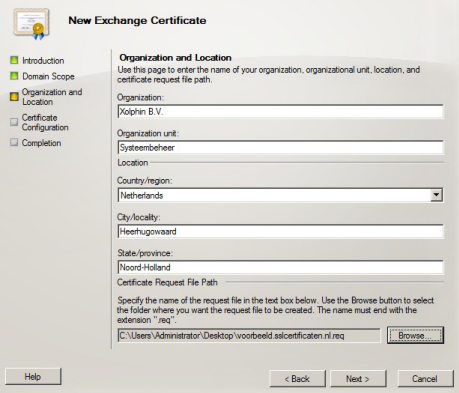
- Click Next. You will be shown an overview with the settings that will be used (the second screen shot shows an example from a wildcard application).
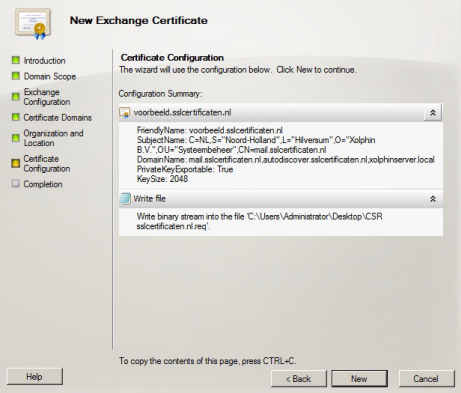
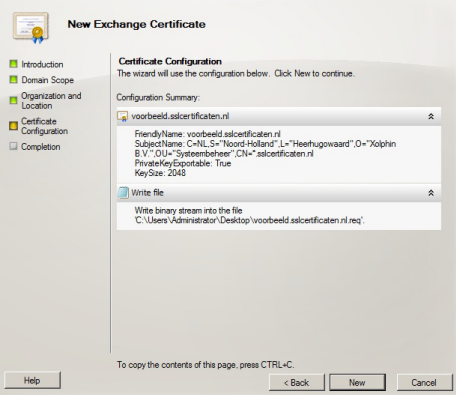
- Click New → Finish. You have now created a CSR.
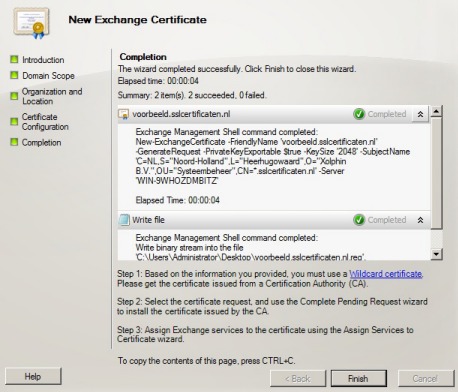
To order a certificate, copy the entire contents of the generated CSR, including the first and last line and all dashes.
SSLCheck
Our SSLCheck will examine your website's root and intermediate certificates for correctness and report any potential issues

