DirectAdmin - Generate CSR
A Certificate Signing Request (CSR) is required when applying for an SSL certificate. This CSR (and private key) can be generated on your webserver. To request a wildcard certificate, fill in an * (asterisk) for the subdomain, for example *.sslcertificaten.nl (instead of www.sslcertificates.nl).
Note: Older versions of DirectAdmin allow only one IP address per account.
If there is already a Private Key and a certificate installed using DirectAdmin, a self signed certificate must first be created. After this is done you can request a new certificate using a CSR. Keep in mind that placing a domain under an administrator account may cause problems in DirectAdmin. If possible, use a reseller or user account.
- Log in to the DirectAdmin control panel.
- Go to Advanced Tools > Install SSL Certificates, or to Advanced Features > SSL Certificates (version dependent).
- Click Create a Certificate Request and enter the requested organization details.
Note: At Common Name, enter the domain for which you are requesting the certificate.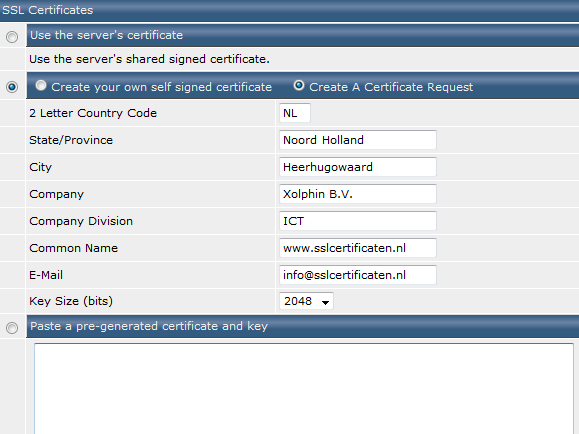
- Click Save. A new window will open showing the newly created CSR.
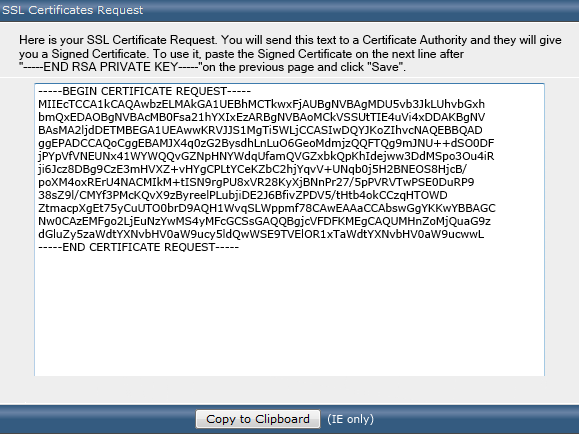
Renewal of currently installed certificate
To generate a new CSR for a currently installed and active certificate the following procedure is necessary to not interrupt:
- Create a back-up of the current private key and certificate from the Paste a pre-generated certificate and key field by copying the data to a temporary text file.
- Create a self-signed certificate in DirectAdmin
- Generate a new CSR in DirectAdmin
- Copy the newly generated private key from the "Paste a pre-generated certificate and key" field to a new text file, and store it safely, we will need it again for installation later on.
- Copy the original private key and certificate from the temporary text file, and paste it back to the "Paste a pre-generated certificate and key" field, overwriting the contents. Press save.
- The generated CSR can now be used for ordering the new certificate
- When the new certificate has been issued, you can paste it together with the private key that was saved safely before, into the "Paste a pre-generated certificate and key" field, and press save. Now continue with the installation of the intermediates from the installation manual.
To order a certificate, copy the entire contents of the generated CSR, including the first and last line and all dashes.
SSLCheck
Our SSLCheck will examine your website's root and intermediate certificates for correctness and report any potential issues

