Mac OS X Server 10.7 (Lion) - Certificate installation
These instructions apply to Mac OS X Server 10.7 (Lion) and 10.8 (Mountain Lion).
Immediately after being issued, your SSL certificate will be sent to you by email. It is also possible to download the certificate from the Control Panel. The file containing the certificate will have the same name as the domain name it is meant for (for example: www_sslcertificaten_nl.crt).
Installation Intermediate Certificate
- Copy the intermediate certificate to the Mac Server and double click it. Log in as Administrator to be able to add the certificate to the System Keychain.
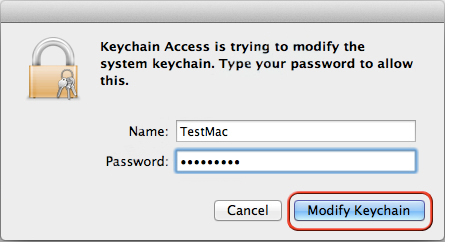
Note: The following error message might be shown: the 'System Roots' key chain cannot be modified. If this is the case, please open the Keychain Access and select the System Keychain. Proceed by dragging the intermediate certificate file from the certificate list to the System Keychain and logging-in as administrator to save the changes that were made.
- Open the Server App, select the Mac Server you wish to install the certificate on and log-in.
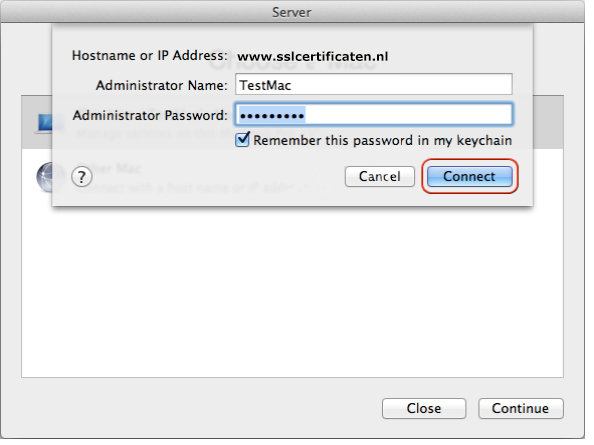
- Select the name of your server in the Hardware section and click on the Settings tab. Click on Edit... next to SSL Certificate.
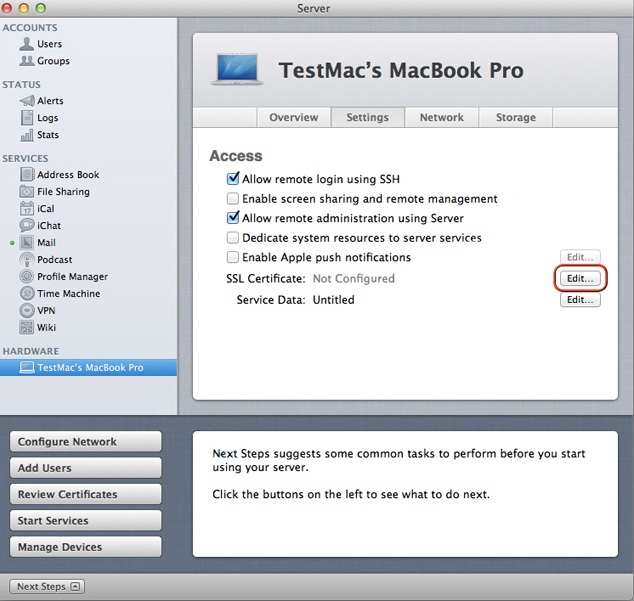
- Choose the correct certificate for your.domain.com - Self-signed, click on the gear wheel icon and thereafter the Replace Certificate with Signed or Renewed Certificate option from the drop-down menu.
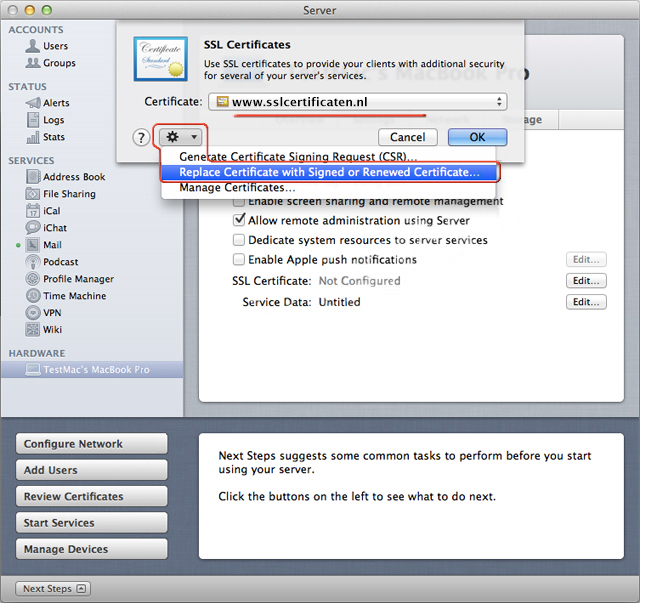
- Drag your_domain_com.crt file to the screen and notice the change in the issued by field in the Example Root CA. Click on the Replace Certificate button .
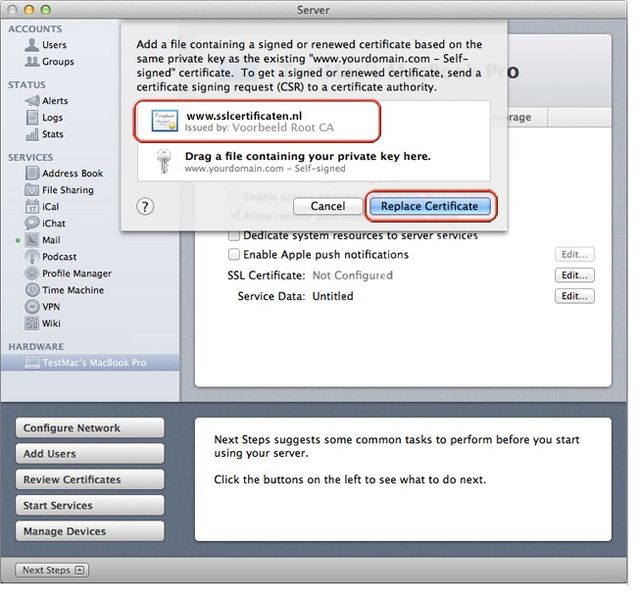
- Click on the option Edit... on the Settings tab behind SSL Certificate. Choose the SSL certificate to be used for your domain and click Ok. The certificate will now show as having been issued by Example Root CA.
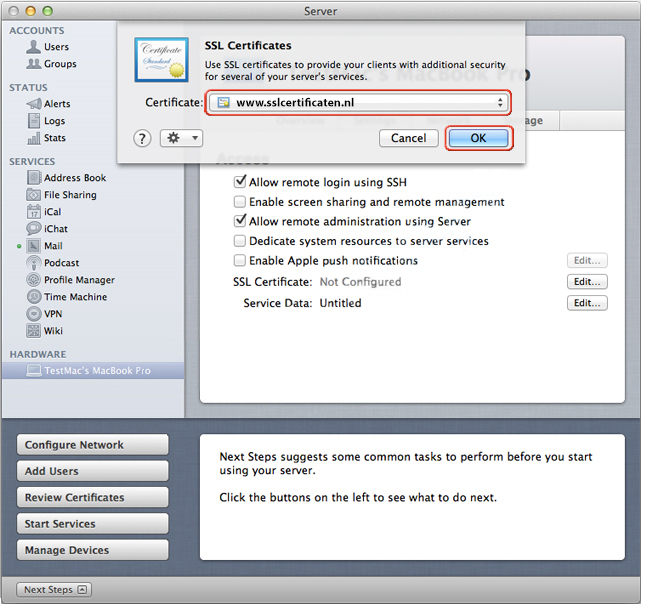
- After about a minute, the certificate will be displayed in the Settings tab as: SSL Certificate: your.domain.com.

8. Your SSL certificate is now installed correctly.
All necessary steps to install your web server certificate have now been completed. Please make sure to adequately secure your certificate files, and to store a backup of your private key and web server certificate in a safe location. You should also install the root and intermediate certificates. Check whether the certificate is correctly installed with the SSLCheck and ensure an optimal configuration with these tips and settings.
Please do not hesitate to contact us if you encounter problems or error messages.
SSLCheck
Our SSLCheck will examine your website's root and intermediate certificates for correctness and report any potential issues

