Plesk 11 - Certificate installation
This manual applies to Plesk 11.
Immediately after being issued, your SSL certificate will be sent to you by email. It is also possible to download the certificate from the Control Panel. The file containing the certificate will have the same name as the domain name it is meant for (for example: www_sslcertificaten_nl.crt).
- Login to the Plesk 11 Control Panel.
- Select Domains from the menu to the left.
- Select Manage hosting next to the domain for which the certificate has to be installed.
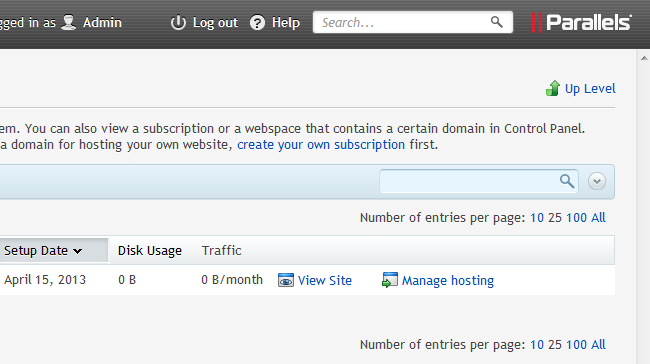
- Click Websites & Domains.
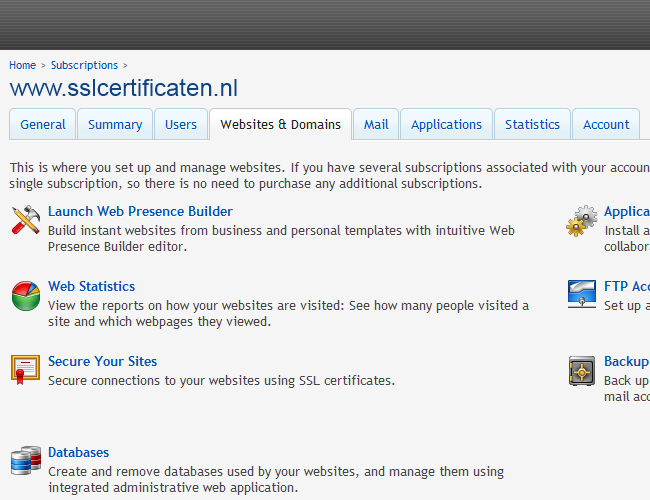
- Click on the certificate icon:
 next to the domain name you wish to secure.
next to the domain name you wish to secure. 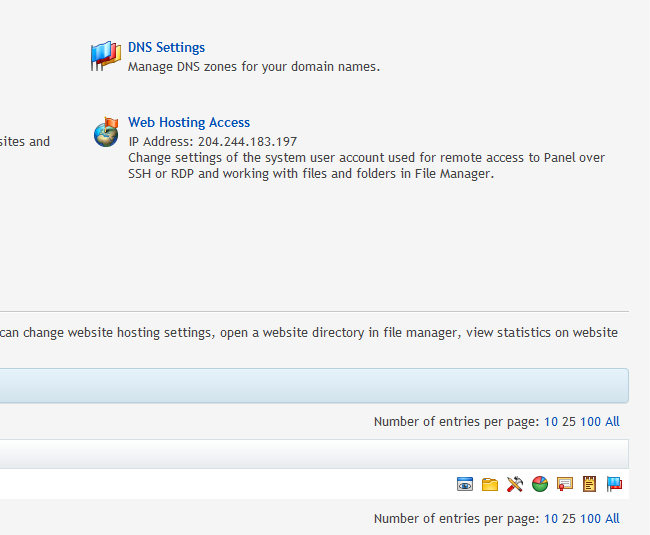
- Select the certificate that is to be installed under the Certificates section.
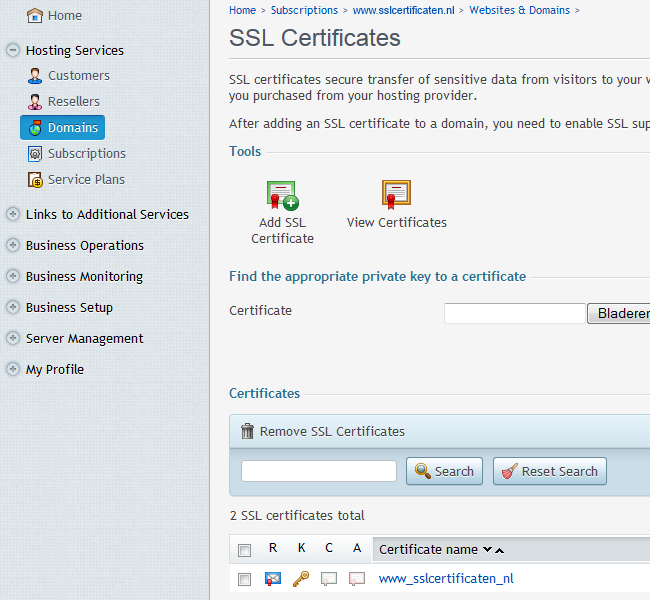
- The certificates can be imported in two different ways, both will be described below.
Uploading the Certificate Files
- Select Browse... next to Certificate in the Upload certificate section.
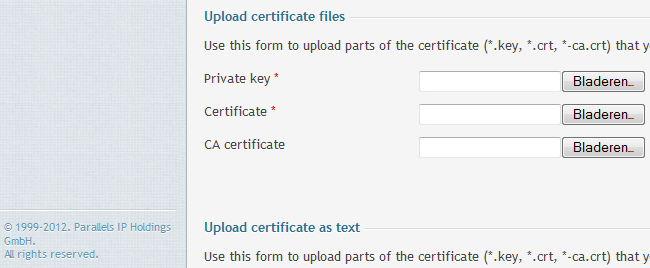
- Navigate to the saved certificate and click Open.
- Select Browse... next to CA certificate in the Upload certificate files section.
- Navigate to the saved bundle-file (containing the root- and intermediate certificate) and click Open.
- Click Send File to install the certificates on the server.
Paste Certificates as Plain Text
- Paste the entire contents of the certificate (including the BEGIN and END tags) next to Certificate in the Upload certificate as text section.
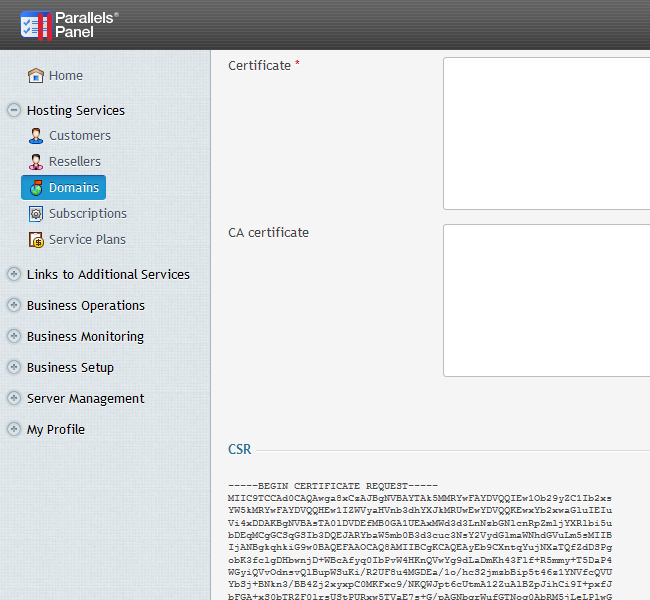
- Paste the entire contents of the intermediate certificate (including the BEGIN and END tags) next to CA certificate in the Upload certificate as text section, followed directly by the entire contents of the root certificate. The order of the files should now be: -----BEGIN CERTIFICATE----- code intermediate certificate -----END CERTIFICATE----- -----BEGIN CERTIFICATE----- code root certificate -----END CERTIFICATE-----
Note: In some cases, a second intermediate certificate is needed. The contents of this file should be pasted before the contents of the first intermediate certificate.
- Click Send Text to install the certificates on the server.
All necessary steps to install your web server certificate have now been completed. Please make sure to adequately secure your certificate files, and to store a backup of your private key and web server certificate in a safe location. You should also install the root and intermediate certificates. Check whether the certificate is correctly installed with the SSLCheck and ensure an optimal configuration with these tips and settings.
Please do not hesitate to contact us if you encounter problems or error messages.
SSLCheck
Our SSLCheck will examine your website's root and intermediate certificates for correctness and report any potential issues

